Alexa is a virtual assistant that takes voice commands and responds accordingly. It can stream podcasts, play audiobooks, and give real-time information such as news, sports, etc.
Apart from this, it can work as a home automation system itself. It works as a brilliant home controller.
You can use Alexa to turn on the lights in your home automatically at a fixed time. For this purpose, you need to create an Alexa routine. Thus, you can control individual lights or a group of lights.
However, sometimes users may face issues with Alexa not turning on lights.
If you are also one of those users who asks why Alexa won’t turn on lights, then read this article thoroughly.
Before moving toward the solutions, let’s check out the possible reasons:
Alexa Won’t Turn on the Lights. Why?
- Light bulb issues
- Power failure
- Outdated Alexa software
- Incorrect Schedule Settings
- Faulty Hardware
As you are aware of the reasons, Let’s jump into the solutions now.
How To Fix Alexa Not Turning On Lights Issue?
Follow the instructions appropriately given in the guide.
Attempt a connection after each step.
Check For Any Power Issues
An insufficient power supply can be a restraint. Be sure that the device or lights are receiving enough power.
Another reason that can cause this issue is incompatibility. If the digital assistant is antagonistic to lights, Alexa may not turn on lights.
Fix the issue by getting the lights that hook up with the device.
Update Alexa
Minor bugs in the app itself may affect the performance of Alexa Setup.
Check the application and the connected device for firmware updates.
If needed, update the app and the voice assistant firmware.
Re-enable Alexa Skills
Open the Alexa app and look for Alexa Skills on the home page.
You can Enable/Disable an Alexa skill directly here. (Read this point Alexa Skills not Working issues)
Or tap on the sidebar menu.
- Tap Skills and Games.
- Search for a skill using the magnifying glass.
- Select the Echo device name and enable/disable a skill.
You need to disable an Alexa routine first and then enable it again. Also read the parts here Alexa Routines Not Working.
Move Device Away From Router
If you have placed the Echo unit in a far-away place or too close to the router, it will cause interference.
Choose a location a few feet away from the router to place the digital device.
Try A Reconnection
Alexa may not be responding (Alexa Not Responding) because the lights got disconnected from the Alexa App.
Therefore, pair the devices again and attempt the connection.
- In the Alexa Setup App, tap on "Add Devices" Options.
- Choose the device to connect it with Alexa.
- You will have to select the brand name as well as the type.
- Then follow the on-screen instructions.
Restart The Problematic Lights
Sometimes, the solution may be so easy that a simple restart can solve the problem.
- Remove the power supply for the lights.
- Uninstall the lights from the slot and let them stay in standby mode.
- After a wait of about 5 minutes, connect the power supply again.
- Or you can try installing the lights in an alternative slot.
- Restarting the devices can improve performance by removing the bugs.
Try again to control the lights using Alexa Voice Commands.
Re-Add The Echo Device:
There may be a chance that the speakers are not working properly.
- Reset the Alexa unit after removing it from the Alexa app.
- Open the App again.
- In the Settings menu, click on more.
- Then tap Add a device.
- Now, select the device for adding.
Reset the Smart Home Speaker:
If nothing is working out as a solution, the last action worth trying is to factory reset the device.
Software issues that may be preventing Alexa from working as a smart automation device, will be removed.
- Goto the Alexa Settings menu in the Alexa app.
- Select Devices.
- Tap the Alexa Speaker in the list.
- In the options tab, tap Factory Reset.
- Confirm to reset and watch until the device resets.
Try again by giving voice commands and see if Alexa responds.
Read Also the: Echo Dot Yellow Ring problem, Solved here the complete solution Solution
Alexa Routines:
If the problem is not getting over, then you must work on Alexa's routines.
Alexa routines are the instructions that are created to turn the lights on t a certain time of the day. The lights may not be getting a boot up from Alexa routines, thereby making Alexa ignore the commands.
Quick fixes:
- Delete the current routine and add the same and that too, with the same settings.
- Connect Alexa with the routine/schedule.
- Multiple home assistants with the same schedule may also be conflicting.
- Connect the schedule/routine to only one Alexa device.
Bottom line:
By following the guidelines in this quick-fix guide, you can get your Alexa back to normal. But if you find any points unclear to you, don’t hesitate to ask for help.
Contact the technical professionals for any queries related to Alexa Not Turning On Lights.
They will enlist all the possible reasons Why Alexa Won’t Turn On The Lights.
So, get ready to narrow down the problem with the experts.

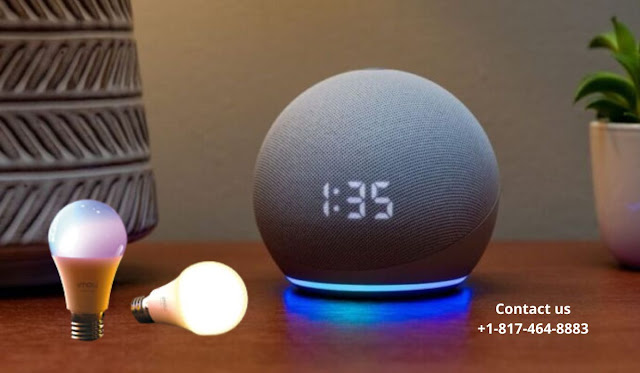







0 Comments